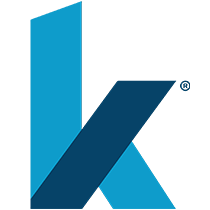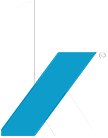Digital Marketing Agency Discusses Google Analytics’ New Data Retention Controls
May 25th is much more than the Friday of Memorial Day weekend this year—it’s the day the GDPR, or the EU’s General Data Protection Regulation, takes effect. It’s also the day that Google Analytics is implementing their new data retention controls.
Below is what you need to know to stay up to date and protect your data:
What’s going on?
Google Analytics announced a new set of controls to allow account admins the ability to control how long Google Analytics stores their data. Starting May 25th, data will be automatically deleted on a monthly basis.
But why does it affect me, a non-EU resident?
Google is a global search engine, so it must comply with the different rules or the different countries in which it operates. No big deal—we have what you need to know to save your data below.
What is affected?
According to Google, “The retention period applies to user-level and event-level data associated with cookies, user-identifiers (e.g., User-ID), and advertising identifiers (e.g., DoubleClick cookies, Android’s Advertising ID, Apple’s Identifier for Advertisers).”
Google also stated, “Aggregated data is not affected.”
What are the controls?
Google Analytics will now allow admins to choose how long their data is kept should they wish to avoid the automatic monthly deletion. The retention options are: 14 months, 26 months, 38 months, 50 months, and do not automatically expire.
Analytics takes 24 hours to implement any retention period changes you make, so you can use that time to change your retention period to its original length without affecting your data.
Keep in mind: Data is affected when you make your retention period shorter. For example, if you start off with a retention period of 50 months then change it to 38 months, the next monthly processing will delete any data older than 38 months (including the previously-protected data from months 39-50).
Also, this update automatically turns on the new reset feature. This means that data is deleted whenever there is a new session (regardless of the length of your chosen retention period). If you want to avoid this, be sure to turn off the reset feature.
You can follow these step-by-step instructions to choose your data retention period and turn reset on or off.
Not sure whether to change your retention settings, or need help managing your Google Analytics? Kraus Marketing can help. Contact us today to learn how our experience with SEO can help your business expand its reach and get those valuable conversions.